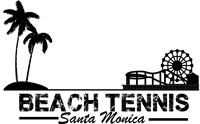How to Access and Use Your Account
Step 1 – Open the Menu
Tap the ☰ icon at the top left of the homepage to open the site menu.

Step 2 – Go to “Account”
Scroll to the bottom of the menu and tap on Account.

Step 3 – Log In or Create an Account
If you already have an account, log in with your email and password. If not, tap Create Account.

Step 4 – Access Your Dashboard
Once logged in, you’ll see your account dashboard. You can view account info, orders, classes, subscriptions, and more.

Step 5 – View Your Classes
Click on My Classes to view your active membership, including your coach, location, day and time.

Step 6 – Cancel or Reschedule
You can see how many make-up credits you have. Every time you cancel a class, a make-up credit is added for that class type. You can cancel classes up to 24 hours in advance. We encourage you to cancel with as much advance notice as you can. Credits never expire.
Below you will see your class calendar. You can scroll right to see more classes. There you can see your classes for the next 30 days.
If you have make-up credits you will see the button "Request a Make-Up Class". If not, please cancel a class first and refresh the page so you can schedule a make-up class.

Step 7 – Request a Make-Up Class
You can request a make-up with up to 15 days in advance if you have credits. You will receive a notification by email if the request is accepted or not.
You can filter available make-up options by Location, Level, and Coach. We recommend choosing a class that matches your level to ensure the best experience on court.

Step 8 – Manage Your Subscription
Click on Subscriptions to update your payment method or make changes. This will open a secure page in a new tab.

Final Step – Subscription Sign-in
Use your account email and follow the instructions on the screen to continue.